How to Download Videos from Any Website Using Browser Extensions?
Downloading videos from various websites can be a game-changer, especially when you want to watch content offline or save it for future reference. Browser extensions offer a convenient and efficient way to download videos directly from web pages without the need for additional software. In this guide, we'll explore how to download videos from any website using browser extensions, ensuring a seamless experience.
Why Use Browser Extensions for Video Downloading?
Browser extensions simplify the process of downloading videos by integrating directly into your web browser. Here are some benefits:
Convenience: Download videos without leaving your browser.
Speed: Quick and easy access to video downloads.
Compatibility: Works with a variety of websites.
User-Friendly: Intuitive interfaces that are easy to navigate.
Top Browser Extensions for Downloading Videos
1. Video DownloadHelper - Browser Extensions for Video Downloading
Features:
- Compatible with multiple websites including YouTube, Facebook, Vimeo, and Dailymotion.
- Supports various video formats.
- Option to convert downloaded videos to different formats.
How to Use Video DownloadHelper:
Install the Extension: Add Video DownloadHelper to your browser from the Chrome Web Store or Firefox Add-ons.
Navigate to the Video: Go to the website and find the video you want to download.
Download the Video: Click on the Video DownloadHelper icon in your browser toolbar. Select the video quality and format, then click download.
2. Flash Video Downloader - Browser Extensions
Features:
- Supports downloading from numerous websites.
- Simple interface.
- Quick download speed.
How to Use Flash Video Downloader:
Install the Extension: Add Flash Video Downloader to your browser.
Navigate to the Video: Go to the video you want to download.
Download the Video: Click the Flash Video Downloader icon and choose the video to download.
3. SaveFrom.net Helper - Browser Extensions for Video Downloading
Features:
- Supports a wide range of websites.
- Allows for one-click downloads.
- Provides download options directly on the video page.
How to Use SaveFrom.net Helper:
Install the Extension: Add SaveFrom.net Helper to your browser.
Navigate to the Video: Find the video you wish to download.
Download the Video: Click the download button provided by the extension on the video page.
4. Video Downloader Plus Browser Extensions
Features:
- Supports various websites and video formats.
- Allows downloading multiple videos simultaneously.
- Provides video quality options.
How to Use Video Downloader Plus:
Install the Extension: Add Video Downloader Plus to your browser.
Navigate to the Video: Open the web page with the video you want to download.
Download the Video: Click on the Video Downloader Plus icon and select the video to download.
5. Freemake Video Downloader
Features:
- Supports a wide range of websites.
- Option to choose video quality and format.
- User-friendly interface.
How to Use Freemake Video Downloader:
Install the Extension: Add Freemake Video Downloader to your browser.
Navigate to the Video: Go to the video you wish to download.
Download the Video: Click on the Freemake Video Downloader icon and choose the download options.
How to Install Browser Extensions
For Google Chrome:
Open Chrome Web Store: Go to the Chrome Web Store.
Search for Extension: Type the name of the extension (e.g., Video DownloadHelper) in the search bar.
Add to Chrome: Click "Add to Chrome" and confirm the installation.
For Mozilla Firefox:
Open Firefox Add-ons: Go to the Firefox Add-ons page.
Search for Extension: Enter the name of the extension in the search bar.
Add to Firefox: Click "Add to Firefox" and confirm the installation.
Tips for Using Browser Extensions Safely
Check Reviews: Read user reviews and ratings before installing an extension to ensure its reliability.
Update Regularly: Keep your extensions updated to benefit from the latest features and security improvements.
Be Cautious: Only download videos from websites where you have permission to do so to avoid violating copyright laws.
Conclusion
Using browser extensions is a straightforward and efficient way to download videos from any website. By following the steps outlined in this guide, you can easily save videos for offline viewing from platforms like YouTube, Facebook, Vimeo, Dailymotion, and more.
Whether you're using Video DownloadHelper, Flash Video Downloader, SaveFrom.net Helper, Video Downloader Plus, or Freemake Video Downloader, the process is quick and convenient. Start downloading your favorite videos today and enjoy them anytime, anywhere!
Related Blog:
How Can I Monetize My Instagram Account?
How to Use LinkedIn to Grow Your Business?
A Step-by-Step Guide to Setting Up Your First Dropshipping Store.
Step-by-Step Guide to Monetizing Your YouTube Account for Beginners.
How to Use a Video Downloader to Save Educational Videos for Offline Viewing.

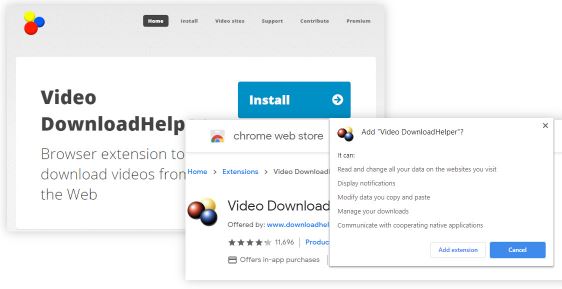

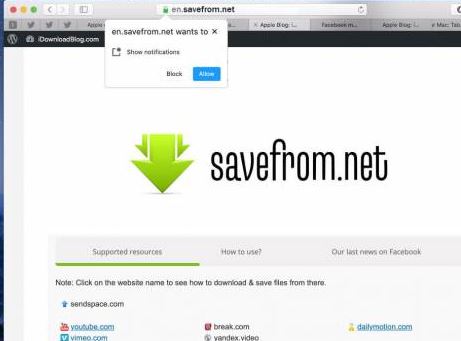
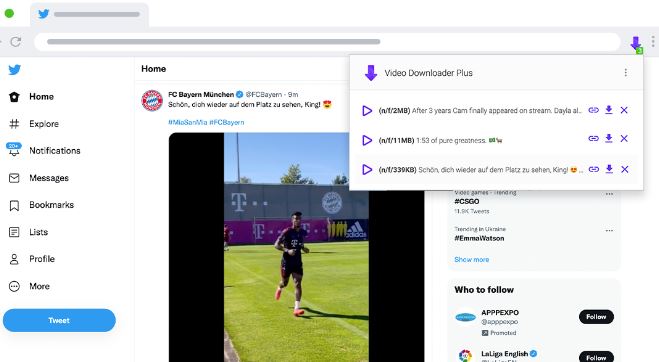


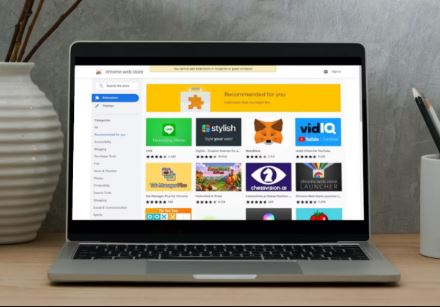
Post A Comment